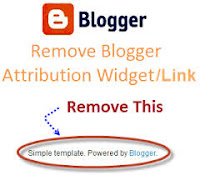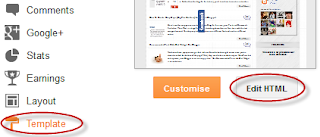Powered By Blogger Widgets
Powered By Blogger WidgetsWednesday, September 25, 2013
10 Awesome ways to increase your blog traffic
Share to WhatsApp3
Increase your blog traffic and maximize your blog income by following 10 awesome and easy ways. All success bloggers use these steps for increasing their blog traffic and they get good results and page ranks because of these steps, once you create your blog then you should customize some SEO settings in order to make your blog success because your blog can not be a success one without blog traffic, as blog means to share something online, so when people do not visit your blog it means that your blog purpose is not fulfilling and you become disappointed about your blog and finally you quite blogging. In this post I have mentioned some SEO tips which will increase your blog traffic rapidly, So follow the following steps and I hope you will like and share my this post with your friends and colleagues.
1. Show your post title before your blog descriptions
If your blog is in blogger.com i.e blogspot then you should follow this steps. Since blogspot blogs shows blog descriptions before post titles by default in search results like below image
In the above image the blog descriptions (The KPK) appears before post title (B4U Movies channel live). while the success blogs show the Post title first and then blog descriptions. So it looks dull and the searchers face problems to find their exact links as they see only the first few characters of the link in alot of links in the search results and they avoid to click your link as they do not see the full link and ignore your link. So you should show your post title first like other success bloggers.
To show post title before blog description follow the following steps.
Step 1. Go to you blogger dashboar > Template > check the "Expand widget template" and find the following code by pressing Ctrl+F button.To show post title before blog description follow the following steps.
<title><data:blog.pageTitle/></title>Step 2. Now replace the above code with the below code and save your template.
After a few days your blog will show in search results like below image.<b:if cond='data:blog.pageType == "item"'> <title> <data:blog.pageName/> | <data:blog.title/> </title> <b:else/> <title> <data:blog.pageTitle/> </title> </b:if>
Tuesday, September 24, 2013
Educator Blogger Template Free Download
Share to WhatsApp3
This era is all about blogging and responsive web designing. Today I'm going to share a newly launched blogger/blogspot responsive template. The name of that template is "Educator Blogger Template" have lot of user friendly features which we will discuss further .
Its a decent and stylish theme designed for blogger based websites and blogs and this theme is specially created for all those colleges, universities and other instituions who want to have a professional website without any expenses. Though, this template is created for educational websites and blogs, but any one can use it for any kind of blog like Technology,Multimedia, whatsever
Its a decent and stylish theme designed for blogger based websites and blogs and this theme is specially created for all those colleges, universities and other instituions who want to have a professional website without any expenses. Though, this template is created for educational websites and blogs, but any one can use it for any kind of blog like Technology,Multimedia, whatsever
Useful Features
- Width Image Slider: In this theme, developers have conetcted a responsive full width flexible image slider.
- Featured Post: Like other templates of templateism they have also included a featured post fuction to this theme.
- SEO Optimized: This theme comes with highly Seo Optimization Plugins which will help your blog to index in search engine fastly.
- Responsive Blogger Template: This template will appear perfect in personal computers,laptops,smartphones and other devices.
- This theme has ads ready widgets
How to Customize Feature Top Label:
For customization of top label go to Blogger.com >> Layout >> Feature top >> Edit and just paste the following code in HTML box and replace "Technology" with your label.<h2 class="featuredi"><a>Feature Update<a></a></a></h2><script src='/feeds/posts/summary/-/Technology?max-results=4&orderby=published&alt=json-in-script&callback=recentthumbs&' type='text/javascript'/></div> <div class='clears'/></script>
How to Customize Feature Left Label:
For Customization of Feature Left Label go to Blogger.com >> Layout
>> Feature >> Edit and paste the following code in
the HTML Text box and replace "Tech" with your label.
<div id='featureside'><h2 class='featureside'><a>Feature Update<a/></a></a></h2><script src='/feeds/posts/summary/-/Tech?max-results=8&orderby=published&alt=json-in-script&callback=recentthumbs&' type='text/javascript'/></div> <div class='clears'/>
How To Customize Slider:
Login to your blogger dashboard and go to Template >> Edit HTML and search for the following code and customize it according to your needs.<section class='slider-wrapper'>
4 in 1 hover slide out social networking widget for blogger
Share to WhatsApp3
Click on Add a Gadget > select Html/Javascript
Now copy and past the below script after editing
Replace tenofworld1 with your twitter username
Replace 108164145416459843153 with your google plus ID
Replace both TenOfWorld with your feedburner value
Feel free to ask any question!!
Add a very beautiful hover effective four in one slide out social networking blogger widget to your blog and let your visitors like your facebook fan page, follow you on twitter, add you on their circles and subscribe your blog through email news letters. This widget will inspire your blog readers and increase your blog visitors from social networks sites. The more you have followers, facebooks fans, google plus circles and subscribers, the more visitors your blog will attract from the social network websites because after posting a post webmasters and bloggers either manually or automatically publish their blog posts to FB fan page and twitter account and similarly your blog fans, followers, subscribers and people on google plus who have added you to their circle will now about your new post. This mean the more you have followers, fans and subscribers the most your blog will have traffic.
Feature of this widget
- This unique widget lets your blog visitors easily subscribe to your blog
- This four in one widget
- This stylish widget inspires your blog readers
- This widget is easy to add to your blog without messing with the template html codes.
- This widget lets your blog visitors to follow you on twitter, like your fb page, add you to their circles, and subscribe to your blog via emails.
- This widget does not take any extra place or slot on your blog.
How to add this 4 in one slide out widget to your blog?
Login to your blogger account > dashboard > LayoutClick on Add a Gadget > select Html/Javascript
Now copy and past the below script after editing
<style> img, a { border: 0; } #on { visibility: visible; } #off { visibility: hidden; } #facebook_div { width: 235px; height: 236px; overflow: hidden; } #twitter_div { width: 246px; height: 240px; overflow: hidden; } #google_plus_div { width: 290px; height: 250px; overflow: hidden; margin-left: 5px; margin-top: 1px; } #NBTfeedburner_div { width: 300px; height: 120px; overflow: hidden; margin-top: 5px; margin-left: -4px; } #NBT_div { width: 300px; height: 97px; overflow: hidden; } /* right side style */ #facebook_right { z-index: 10005; border: 2px solid #3c95d9; background-color: #fff; width: 235px; height: 236px; position: fixed; right: -239px; } #facebook_right img { position: absolute; top: -2px; left: -35px; } #facebook_right iframe { border: 0px solid #3c95d9; overflow: hidden; position: static; height: 236px; left: -2px; top: -3px; } #twitter_right { z-index: 10004; border: 2px solid #6CC5FF; background-color: #6CC5FF; width: 250px; height: 240px; position: fixed; right: -254px; } #twitter_right_img { position: absolute; top: -2px; left: -35px; border: 0; } #google_plus_right { z-index: 10003; background-color: #F2F2F2; border: 2px solid #006ec9; border-top: 2px solid #0056a0; border-bottom: 2px solid #0056a0; border-right: 2px solid #0056a0; border-left: 2px solid #0056a0; width: 290px; height: 250px; position: fixed; right: -294px; } #google_plus_right_img { position: absolute; top: -2px; left: -33px; border: 0; } #feedburner_right { z-index: 10003; background-color: #fefefe; border: 2px solid #5b5b5b; border-top: 2px solid #5b5b5b; border-bottom: 2px solid #5b5b5b; border-right: 2px solid #5b5b5b; border-left: hidden; width: 300px; height: 97px; position: fixed; right: -304px; } #feedburner_right_img { position: absolute; top: -2px; left: -33px; border: 0; } #NBT_right { z-index: 10003; border: 2px solid #303030; background-color: #fff; width: 300px; height: 97px; position: fixed; } #NBT_right img { position: absolute; top: -2px; left: -101px; } /* left side style */ #facebook_left { z-index: 10005; border: 2px solid #3c95d9; background-color: #fff; width: 235px; height: 236px; position: fixed; left: -239px; } #facebook_left img { position: absolute; top: -2px; right: -35px; } #facebook_left iframe { border: 0px solid #3c95d9; overflow: hidden; position: static; height: 236px; right: -2px; top: -3px; } #twitter_left { z-index: 10004; border: 2px solid #6CC5FF; background-color: #6CC5FF; width: 246px; height: 240px; position: fixed; left: -254px; } #twitter_left_img { position: absolute; top: -2px; right: -35px; border: 0; } #google_plus_left { z-index: 10003; background-color: #006ec9; border: 2px solid #006ec9; border-top: 2px solid #0056a0; border-bottom: 2px solid #0056a0; border-left: 2px solid #0056a0; border-right: 2px solid #0056a0; width: 290px; height: 120px; position: fixed; left: -294px; } #google_plus_left_img { position: absolute; top: -2px; right: -33px; border: 0; } #feedburner_left { z-index: 10003; background-color: #fefefe; border: 2px solid #5b5b5b; border-top: 2px solid #5b5b5b; border-bottom: 2px solid #5b5b5b; border-left: 2px solid #5b5b5b; border-right: hidden; width: 300px; height: 97px; position: fixed; left: -304px; } #feedburner_left_img { position: absolute; top: -2px; right: -33px; border: 0; } #NBT_left { z-index: 10003; border: 2px solid #303030; background-color: #fff; width: 300px; height: 97px; position: fixed; } #NBT_left img { position: absolute; top: -2px; right: -101px; } .box-title1 { border: 1px solid #ddd; /*border-radius*/ -webkit-border-radius: 6px; -moz-border-radius: 6px; border-radius: 6px; /*box-shadow*/ -webkit-box-shadow: 5px 5px 5px #CCCCCC; -moz-box-shadow: 5px 5px 5px #CCCCCC; box-shadow: 5px 5px 5px #CCCCCC; padding: 10px; margin: 10px 0; } .enteryouremail { background: #fff !important; border: 1px solid #d2d2d2; padding: 0px 8px 0px 8px; color: #a19999; font-size: 12px; height: 25px; width: 165px; /*border-radius*/ -webkit-border-radius: 5px; -moz-border-radius: 5px; border-radius: 5px; margin: 0px; } .submitbutton { background: #FF8000; border: 1px solid #F66303; /*box-shadow*/ -webkit-box-shadow: 3px 3px 3px #666; box-shadow: 3px 3px 3px #666; font: bold 12px Arial, sans-serif; color: #000000; height: 25px; padding: 0 12px 0 12px; margin: 0 0 0 5px; /*border-radius*/ -webkit-border-radius: 5px; border-radius: 5px; cursor: pointer; } #youtube_right { z-index: 10001; background-color: #fefefe; border:2px solid #ff0000; border-top:2px solid #5b5b5b; border-bottom: 2px solid #5b5b5b; border-right:2px solid #5b5b5b; border-left: hidden; width:301px; height: 106px; position: fixed; right: -304px; } #youtube_right_img { position: absolute; top: -2px; left: -33px; border: </style> <script src="http://code.jquery.com/jquery-latest.js"></script> <script src="http://apis.google.com/js/plusone.js" type="text/javascript"></script> <script type="text/javascript"> jQuery(document).ready(function () { jQuery("#facebook_right").hover( function () { jQuery(this).stop(true, false).animate( { right: 0 }, 500); }, function () { jQuery("#facebook_right").stop( true, false).animate( { right: -239 }, 500); }); jQuery("#twitter_right").hover( function () { jQuery(this).stop(true, false).animate( { right: 0 }, 500); }, function () { jQuery("#twitter_right").stop( true, false).animate( { right: -254 }, 500); }); jQuery("#google_plus_right").hover( function () { jQuery(this).stop(true, false).animate( { right: 0 }, 500); }, function () { jQuery("#google_plus_right").stop( true, false).animate( { right: -294 }, 500); }); jQuery("#feedburner_right").hover( function () { jQuery(this).stop(true, false).animate( { right: 0 }, 500); }, function () { jQuery("#feedburner_right").stop( true, false).animate( { right: -304 }, 500); }); jQuery("#youtube_right").hover( function () { jQuery(this).stop(true, false).animate( { right: 0 }, 500); }, function () { jQuery("#youtube_right").stop( true, false).animate( { right: -304 }, 500); }); }); </script> <br /> <div id="on"> <div id="facebook_right" style="top: 8%;"> <div id="facebook_div"> <img alt="" src="https://blogger.googleusercontent.com/img/b/R29vZ2xl/AVvXsEhwz6X-iFREKzw6etdZ8T3b2RXHNlNW35xIe0c0nr84n6ip-BwZgwPw7KZGeE3Ctjv2SzPB7aBKqsu-D6tHdR8M_6cxHAJRXY6KiKqJLhaRnd3e7nKQTqvYcwzX_joOz4EdWrC-SCxuIbx2/s1600/NBTfacebook_right.png" /> <iframe allowtransparency="true" frameborder="0" scrolling="no" src="//www.facebook.com/plugins/likebox.php?href=http%3A%2F%2Fwww.facebook.com%2Ftenofworld&width=250&height=250&colorscheme=light&show_faces=true&border_color&stream=false&header=false" style="border: none; height: 250px; overflow: hidden; width: 250px;"></iframe> </div> </div> </div> <div id="on"> <div id="twitter_right" style="top: 24%;"> <div id="twitter_div"> <img id="twitter_right_img" src="https://blogger.googleusercontent.com/img/b/R29vZ2xl/AVvXsEgbGFWbmmYGZZe67hEc4l86CKhHf1AAlG-zwAf5BkJPGP6N-r4rqRWu5Vpdap2brsKa9HIVBnQ73dtdtQy-Z9733vVNYDN8UYQAYp6pd3gbqcwmzMj28L_p-GhXF6YK5I8YzltNXeL32PkW/s1600/NBTtwitter_right.png" /> <div style="width:248px;font-size:8px;text-align:right;"> <script type="text/javascript"> document.write(unescape( "%3Cscript src='http://twitterforweb.com/twitterbox.js?username=tenofworld1&settings=0,1,2,248,279,ffffff,0,c4c4c4,101010,1,1,336699' type='text/javascript'%3E%3C/script%3E" )); </script> <a href="http://NewBloggerTips.com" target="_blank"></a> </div> </div> </div> </div> <div id="on"> <div id="google_plus_right" style="top: 41%;"> <div id="google_plus_div"> <img id="google_plus_right_img" src="https://blogger.googleusercontent.com/img/b/R29vZ2xl/AVvXsEgt9t2bNchigKbN0lFmxY8lu9_NuuAL06xp5yK5MWSnbfWJNveCPt3zGC9cupD8MJtR0XzqVUPKMqdtdoR3zTGmfThSgpzdm79g7Cg_rpb-bdU9GSK-AaZIW0Wp4NT96QzFhEiPIlGNUcA/s1600/NBTgoogle_plus_right.png" /> <div style="float: left; margin: 10px 10px 10px 0;"> <a href='http://newbloggertips.com'> <img alt='Tips Tricks And Tutorials' src='https://blogger.googleusercontent.com/img/b/R29vZ2xl/AVvXsEhRl27KviqzmoO8cCOxjqOlbif8T_Z8-yXLpJZw_D5TT3ABbodZNMirC0QN4Rg9wcgjjQB2d2LzkcAJwnU_h7IeY2cRJuQ1sgd8MqubnaZ0lcoKWk6DDqq7bomSC-qWV1lQrU-VtVqQnl1G/s1600/best+blogger+tips.png' /> </a> <div class="g-plus" data-action="followers" data-height="250" data-href="https://plus.google.com/108164145416459843153" data-source="blogger:blog:followers" data-width="270"></div> <script type="text/javascript"> (function () { window.___gcfg = { 'lang': 'en' }; var po = document.createElement( 'script'); po.type = 'text/javascript'; po.async = true; po.src = 'https://apis.google.com/js/plusone.js'; var s = document.getElementsByTagName( 'script')[0]; s.parentNode.insertBefore( po, s); })(); </script> </div> </div> </div> <div id="on"> <div id="feedburner_right" style="top: 58%;"> <div id="NBTfeedburner_div"> <center> <h4 style="color: #f66303;">You can also receive Free Email Updates:</h4> <form action="http://feedburner.google.com/fb/a/mailverify" method="post" onsubmit="window.open('http://feedburner.google.com/fb/a/mailverify?uri=TenOfWorld', 'popupwindow', 'scrollbars=yes,width=550,height=520');return true" target="popupwindow"> <input class="enteryouremail" gtbfieldid="10" name="email" onblur="if (this.value == '') {this.value = 'Enter your email here...';}" onfocus="if (this.value == 'Enter your email here...') {this.value = '';}" type="text" value="Enter your email here..." /> <input name="uri" type="hidden" value="TenOfWorld" /> <input class="submitbutton" type="submit" value="Submit" /> </form> </center> <img id="feedburner_right_img" src="https://blogger.googleusercontent.com/img/b/R29vZ2xl/AVvXsEgXq5abq6T-LdfFnPBHwi8d7Ru2gAi7tikFt7redMU2AkhHIprj6s-ZfK7kR_svIULyZ2KbwM9dSZnE3bJ2Bg-lroDxsmbZ5RfZpDUzZPfup7vAzNQR26joHaQlFaMpbvNDozyzvISHixF8/s1600/NBTfeedburner_right.png" /> <div style="float: right; padding: 20px; margin: 0px;"> <span style="font-size:10px;"> <a href="http://bloggingways.blogspot.com/">Get This Now</a> </span> <span style="font-size:8px;"></span> </div> </div> </div> </div> </div>
Editing
Replace tenofworld with your facebook fan pageReplace tenofworld1 with your twitter username
Replace 108164145416459843153 with your google plus ID
Replace both TenOfWorld with your feedburner value
Feel free to ask any question!!
Sunday, September 08, 2013
the reason behind up to 90% traffic loss since 4-9-13
Share to WhatsApp3
On September 4 I visit my biggest blog's statistics and I was shocked when I saw 80 % drop in my blog visitors. This was a sudden drop in my traffic and I was really disappointed. First I thought that google might has updated a logarithm which penalized my blog. I started googling for latest news about google panda or penguin update but I did not find any news about such updates by google and I was more shocked and thought that google has penalized my blog only. I proceeded to google web master tools but i could not find any thing in Manual Action in search traffic tab. After that I visited different forums where I found many web-masters affected by this sudden action of google.
On different forums some affected people says that google has updated a logarithm which is not true because google pre announce any update, some people says that it is because of page load time which is also incorrect and some people says that it is because of some SEO errors in affected blogs but this is also incorrect becuase I have noticed many popular blogs that even provide SEO tips and consultancy, are now affected by this shit. Many people has reported this issue to Google but no response from google. Matt Cutt the head of Webspam team at Google who works with the Search Quality team on search engine optimization issues is also silent.
My Conclusion about this issue;
I got the conclusion according to my googling and above facts that it is neither a google update nor some thing wrong in SEO of my blog because many master bloggers and SEO consultants are also facing such a problem. So I realized that this is because of some technical failure in Google search engine.
The Reason of up to 90% traffic loss of many blogs and sites.
On 6 September 2013 my point of view proved true when Matt Cutts updated his twitter Profile saying that "Google encrypts data amid backlash against NSA (National Security Agency) spying Now encrypting traffic between our data centers." He also shared a link to washington post about this matter. In this stage I suggest all those affected blogger not to mess with SEO of your blog and wait for clear response from google.
Saturday, September 07, 2013
2 different ways to Remove Blogger Attribution
Share to WhatsApp3
Attribution is a blogger gadget "Powered by Blogger" and it can not be removed so easily like other gadgets because it is blocked. This problem occurs when you upload a new blogger template other than blogger real template and you find this attribution on the right sidebar or any other where in your blog/website. But don't worry you can remove blogger attribution in two different ways.
- Removing blogger attribution using template code
- Removing blogger attribution without using template code
Removing blogger attribution "Powered by Blogger" using template code;
- Go to your blogger dashboard > select your blog you want to delete blogger attribution > click on Template and then click on edit template button.
- Click inside template code and find the blow code by pressing Ctrl+ F.
<b:widget id='Attribution1' locked='true' title='' type='Attribution'>
3. Replace true with false and save template
4. No go to Layout and click on edit on the gadget, the remove button will appear now, remove it and you have done it.
Removing blogger attribution "Powered by Blogger" without messing with template code;
- First log in to your blogger dashboard > select template and then click on upper right "back up restore" button and download your full template.
- Now apply/upload any dynamic blogger template on your blog.
- After applying dynamic blogger template, re-upload your template you have downloaded just now.
- No go to Layout and click on edit on the gadget, the remove button will appear now, remove it and you have done it.
Subscribe to:
Posts (Atom)